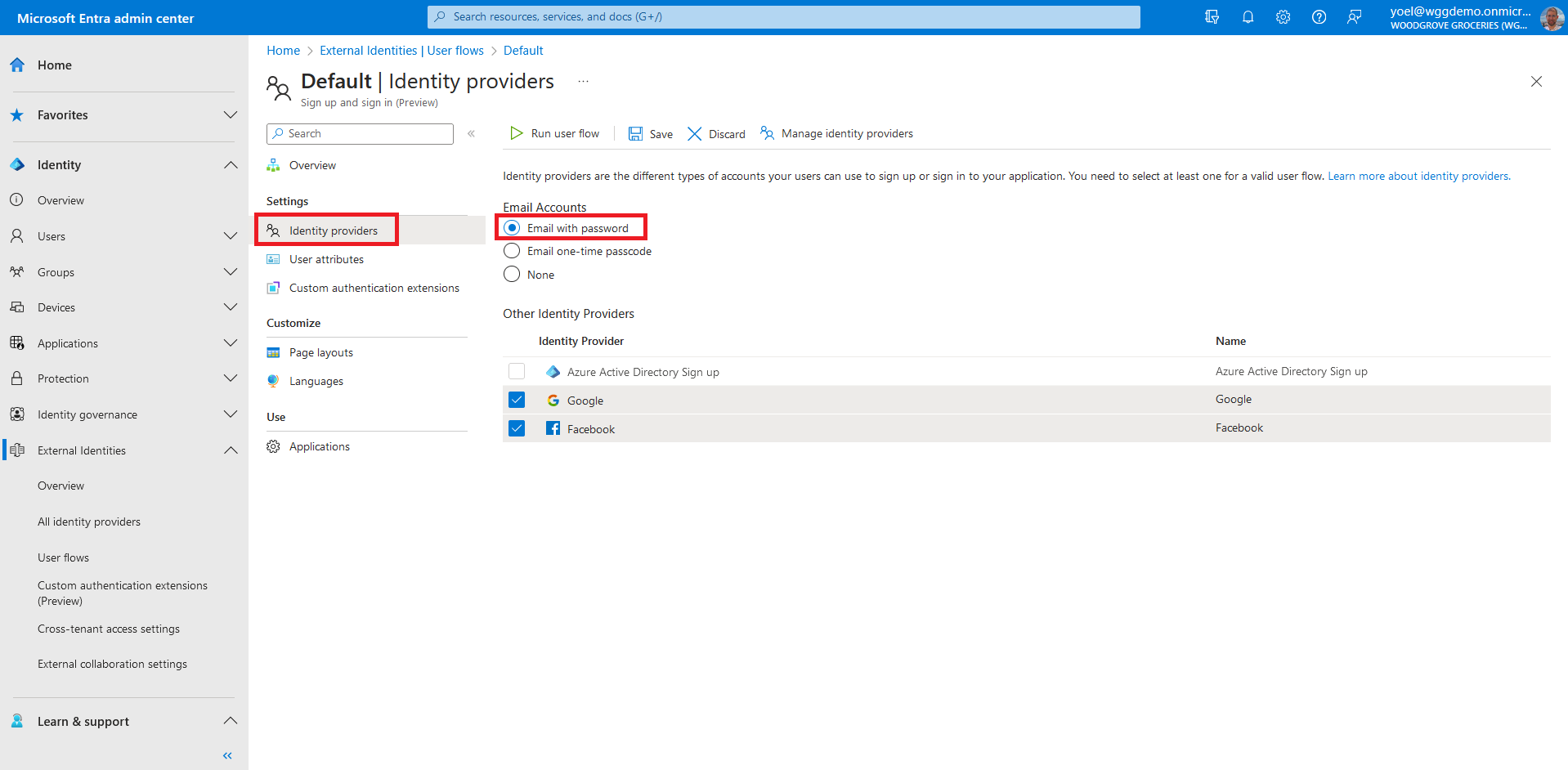Enable email with password sign-in
Email with password sign-in allows new users to sign up and sign in using an email address as the sign-in name and a password as their first-factor authentication method. Note, you can also enable Email one-time passcode. This demo shows how to enable email with password sign-in.
Prerequisites
Before you start make sure you have configured the following:To enable email with password sign-in, login to the Microsoft Entra admin center and browse to External Identities > User flows. Then, select the user flow where you want to configure email with password sign-in.
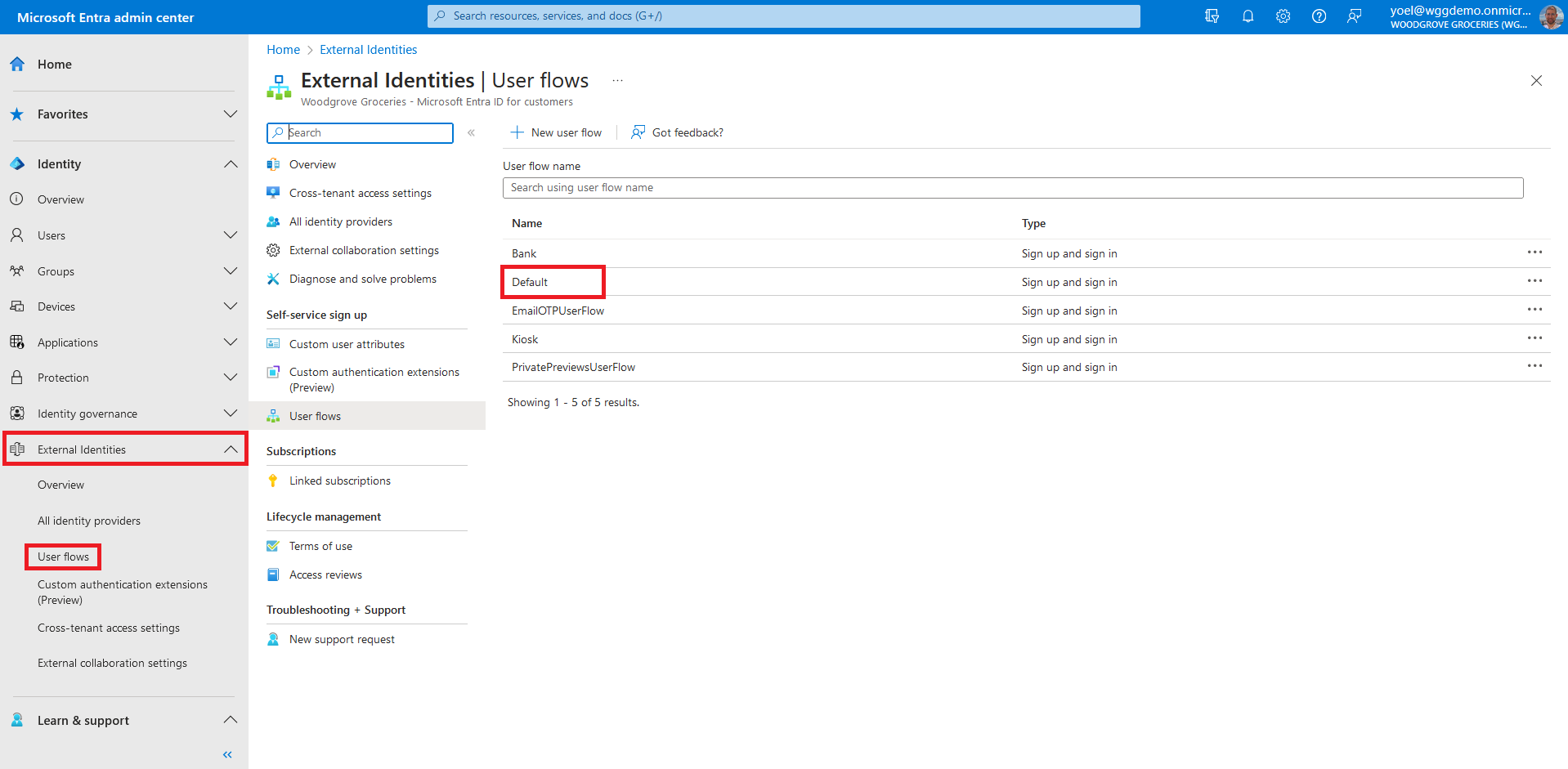
Graph API tutorial coming soon.
Loading...